Why do some people succeed, and others don’t?
As a child, you've likely been asked, "What do you want to be when you grow up?" Your answers might have ranged from firefighter to astronaut to veterinarian. At that age, no dream seemed too big!
Yet, as we grow, our aspirations often shift. As adults, we tend to prioritize fulfilment and happiness, nurturing meaningful relationships, securing financial stability, fostering personal growth, maintaining health and well-being, and making a positive contribution to the world.
The big question is “Why do some people achieve their goals, and others don’t?”.
At 7 Days we have learned that the most critical factors to achieving your goals are:
- Having a well thought out list of goals.
- Creating a list of daily/weekly habits needed to achieve your goals.
- Building a good support network around you.
- Staying motivated and fully committed to your habits/goals.
- Adapting your habits/goals to unexpected challenges.
- Constantly review your goals.
Once you have truly decided what you what to achieve in life, the 7 Days app is the perfect tool to help you achieve it.
Overview
To make the most of the 7 Days app we recommend the following steps:
- Create the goals you want to achieve.
- Create your daily habits.
- Connect with your friends to help motivate one another.
- Up the app frequently throughout the day.
1 : Creating Goals
To create your first goal, go to the ‘Goals’ tab at the bottom of the screen.

Tap on 'Create My First Goal' or on the + in the top righthand corner.
This will then open the new/edit goals page.

Tap on the goal image  to select an icon for your goal. This will open the image page.
to select an icon for your goal. This will open the image page.

You can then upload your own custom image or select one from a predefined list.
Next, enter the name of your goal and select when you aim to complete it.
Next, select a colour for your goal. This allows you to group similar goals using the same colour to make them easier to identify in your goals list. This will open the colours page.

Select the colour that you would like to assign to your goal.

Next, assign your goal to a category and set up when you would like to be reminded that your goal is nearly due to be completed.

You then have the option to add any notes (you can edit these notes at any time) and update the status of your goal.
When you save your goal by tapping on Save, your goal will be shown in your yearly list of goals.

You can update the status of your goal and add any notes you like by tapping on the goal.
2 : Creating Habits
To create your first habit, go to the ‘7 Days’ tab.

Tap on 'Create My First Habit' or on the + in the top righthand corner.
This will then open the new/edit habit page.

Many common habits have already been setup on the ideas page.
Tap on 'Ideas' to view a list of the habits that have already been predefined for you. You can edit the settings once you have selected the habit.

Next, enter a name for your habit. If you have selected a habit from the ideas page, you can edit the name if needed.

If you are using the 7 Days app on an Apple device, you will see the Apple Health ![]() option. This allows you to select the activities completed on your device that will automatically mark your habits as complete.
option. This allows you to select the activities completed on your device that will automatically mark your habits as complete.
When you first use Apple Health on the 7 Days app, it will ask you if you would like to grant 7 Days access to read your Apple Health data. Please tap on ‘Turn on all’ and then tap ‘Allow’.

You can then select the activity from Apple Health that will auto complete your habit.

Next, select the date you would like the habit to start. You also have the option to set an end date if you only want to complete the habit for a set period.
Next, tap on the frequency section to select which days and how many times per day you would like to complete the habit.

Next, select a category for your habit and assign a colour to it to make identifying your habit easier in your daily habits list.

Next, tap on the reminders section and select when you would like to be reminded to complete your habit. You can select the day, time, and add a motivational message to yourself.

You also have the option to track a specific metric when you mark your habit as complete. For example, if you were setting a habit to weigh yourself, you could select KGs as the metric and record your weight each time you complete the habit. It will then also record a chart of your progress.


Once you have saved your habit, it will appear on your 7-day plan.

You can edit your habits by tapping on ‘Manage Habits’ on the ‘More’ tab.

3 : Connect with Friends
Before connecting with friends, we highly recommend updating your profile and profile image by going to the ‘More’ tab.

To connect with friends and family, go to the ‘Friends’ tab.
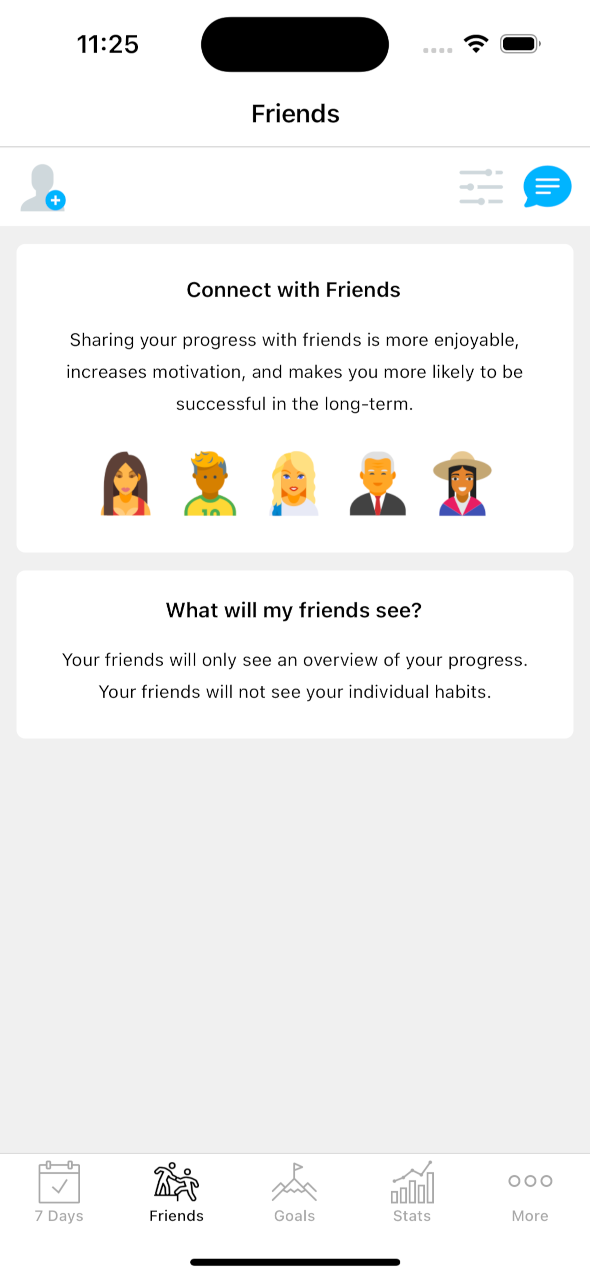
Tap on the ![]() icon at the top of the page.
icon at the top of the page.
You will have two options; 1, to send a friend request, and 2, to complete a friend request.

Tapping on 'Send Friend Request' will allow you to send your unique code to your friends along with a link to install the app.
To complete a friend request you simply need to enter their code in the box and tap ‘Connect’. Once you have connected with your friends, you can view their overall activity on the ‘Friends’ tab.

You can view more information by tapping on each friend in your friends list.
You can also assign friends to groups to allow easier filter and identification on the friends list.
You can send your friends motivational messages using the Motivate button.

You can send predefined messages which you can also update and save.
The chat icon ![]() in the top righthand corner of the friend’s page allows you to chat with friends.
in the top righthand corner of the friend’s page allows you to chat with friends.
4 : Updating the App - Daily Usage
95% of the daily app usage is driven from the ‘7 Days’ tab. This is where you view your daily habits and update them as necessary.
By default, the app will show your full list of habits for the week ahead. Tapping on the ![]() icon will allow you to change the filter. For example, you may choose to only show due habits and not the full week.
icon will allow you to change the filter. For example, you may choose to only show due habits and not the full week.


When you tap on a habit you have 4 options:
- Move it to a different day of the same week.
- Mark it as complete.
- Mark it as failed.
- Mark it as holiday.
- This is for when you are on holiday, maybe you have been sick, etc.

Tapping on the ‘Stats’ tab allows you to view the progress of your habits and goals.

There are many options to explore on the ‘Stats’ tab to monitor your progress including individual habit completion reports.

Thanks for reading our user guide. If you have any questions regarding other features in the App, please contact us.
